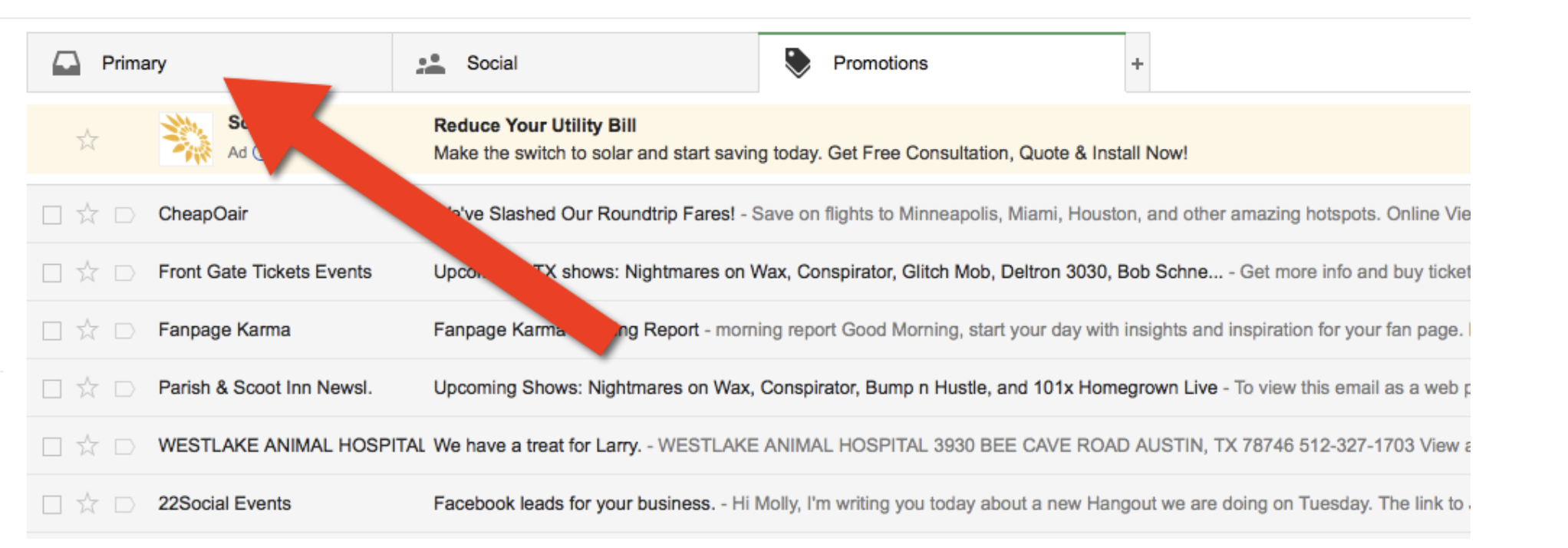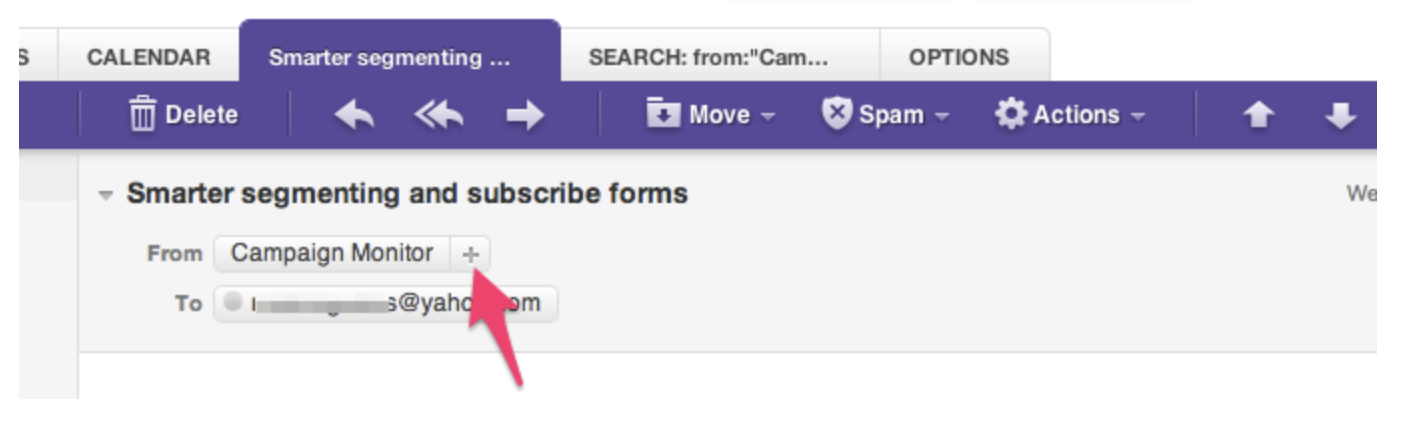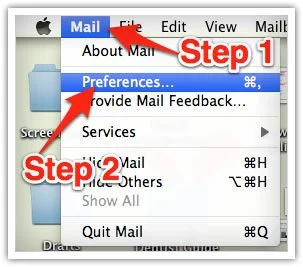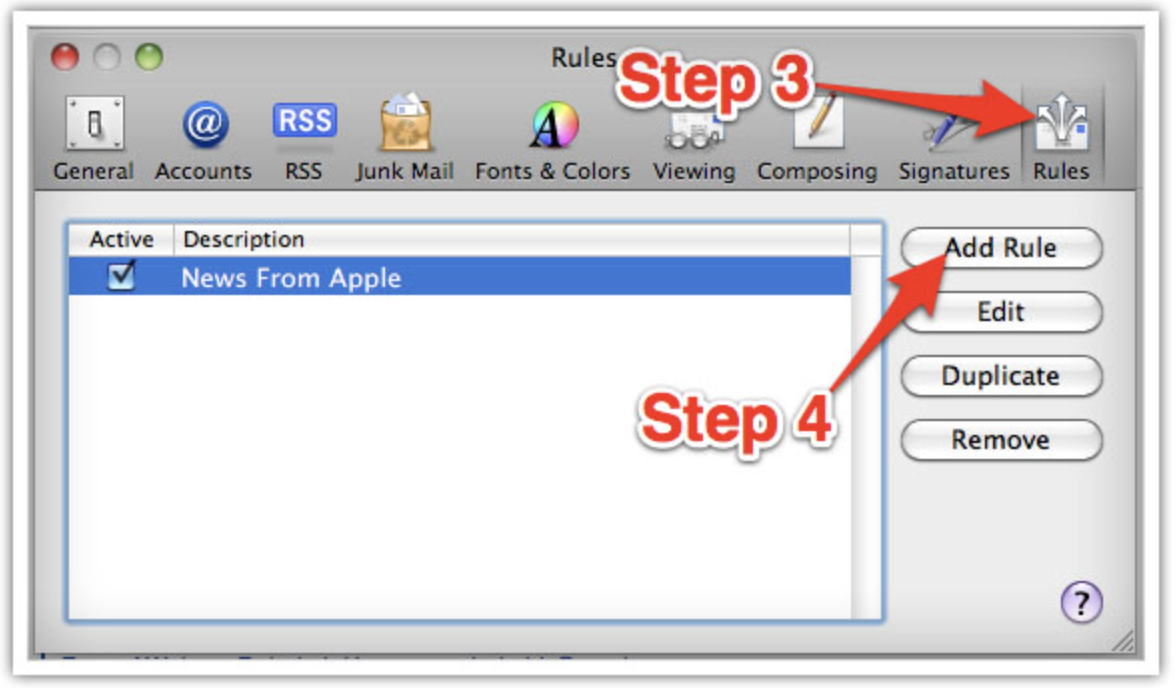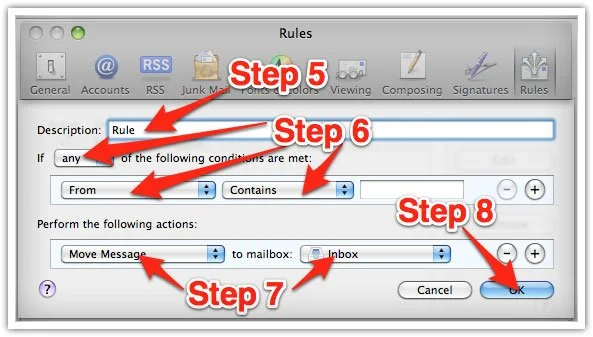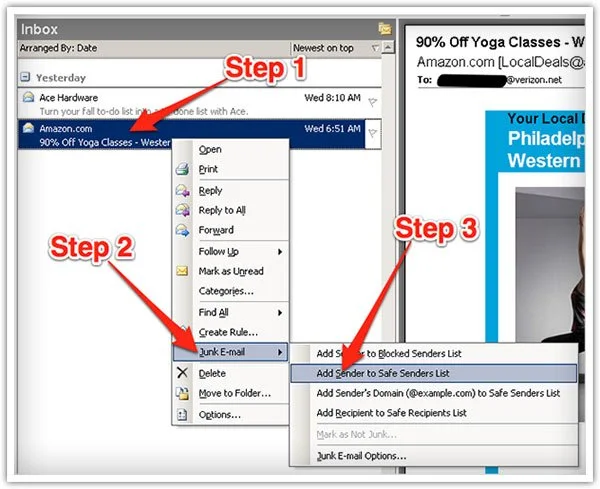Email Whitelisting
Thank you for subscribing to my email newsletter.
Many e-mail and Internet companies are now using programs to block unwanted e-mail, often called spam. Sometimes, however, these programs block e-mail you want to get.
To Ensure You Are Receiving My Emails Do The Following:
Be sure to add the corresponding email address (kristin@kristinmcharg.com) to your email white list to ensure the best chance of receiving our content and updates.
Click the name of YOUR email service provider for specific instructions:
Gmail | Yahoo | Mac Mail | Outlook
(A whitelist is a list of e-mail addresses or domain names that an e-mail blocking program will allow messages to be received.)
White-list me now, before your delivery is interrupted.
Gmail:
1. In your inbox, locate an email from kristin@kristinmcharg.com (your Love Goddess email for the quiz you took).
2. Drag this email to your inbox's “primary” tab.
3. You’ll see that my emails will go to your primary folder in the future!
Yahoo! Mail
When opening an email message, a “+” symbol should display next to From: and the sender’s name. Select this and an “Add to contacts” pop-up should appear. Select “Save”:
Mac Mail
Select “Mail” and “Preferences” from the top menu.
In the “Preferences” window, click the “Rules” icon.
Click the “Add Rule” button.
In the “Rules” window, type a name for your rule in the “Description” field.
Use the following settings: “If any of the following conditions are met: From Contains.”
Type the sender’s email address (kristin@kristinmcharg.com) in the text field beside “Contains.”
Select “Move Message” and “Inbox” from the drop-down menus.Click “Ok” to save the rule.
Outlook 2003 & Later
Right-click on the message in your inbox.
Select “Junk E-mail” from the menu.
Click “Add Sender to Safe Senders List.”